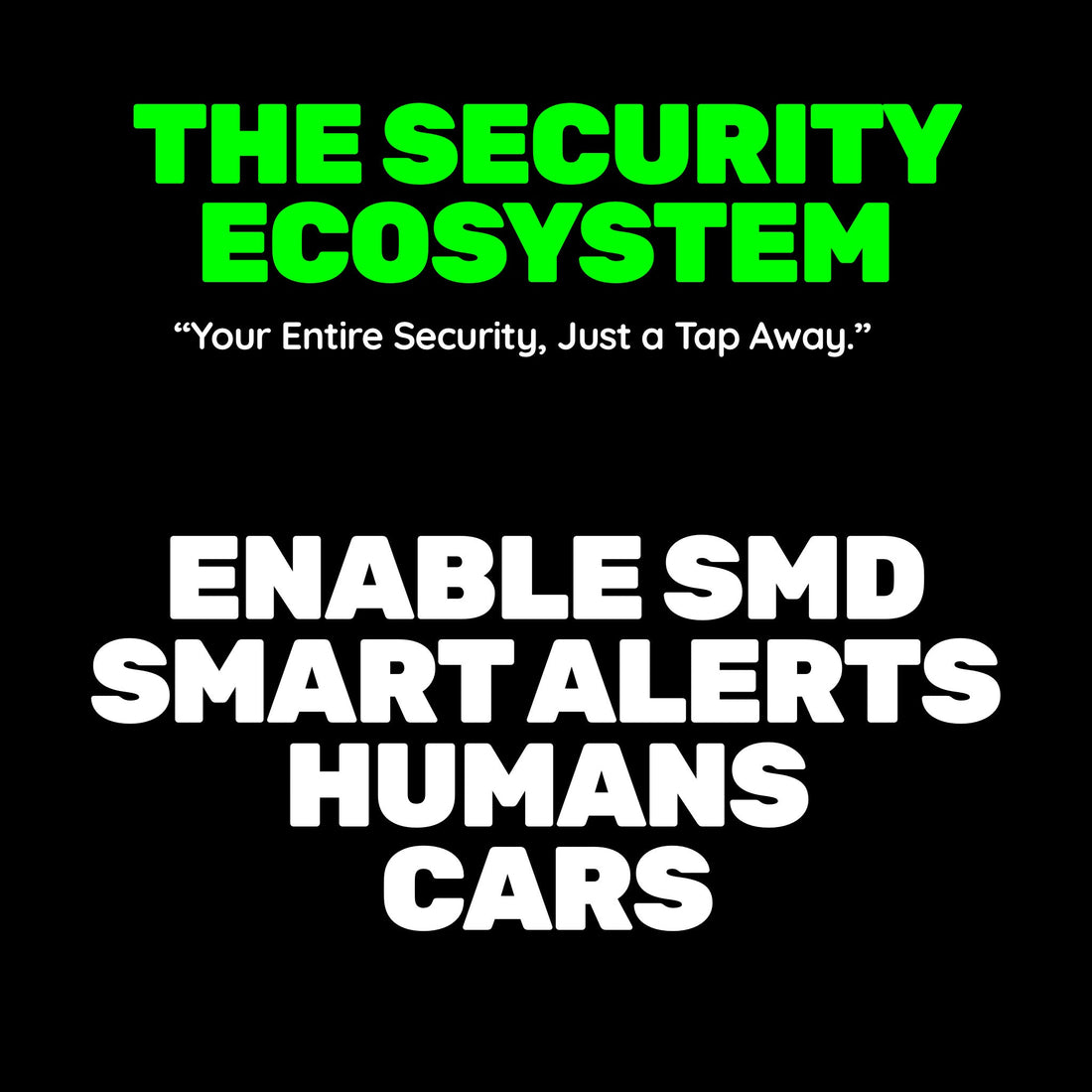
Enable SMD Alerts in the DMSS App
Share
What is SMD (Smart Motion Detection)?
Smart Motion Detection (SMD) is an advanced feature in modern CCTV systems designed to enhance motion detection accuracy and reduce false alarms. Traditional motion detection systems often trigger alerts for any movement, such as passing vehicles, animals, or even changes in lighting. SMD refines this by using intelligent algorithms to distinguish between different types of movement, focusing specifically on human and vehicle detection.
How Does SMD Work?
SMD operates using advanced AI technology to analyze the shape, size, and movement patterns of objects captured by the camera. This ensures that only relevant activities, such as a person entering your property or a vehicle entering a restricted area, trigger alerts. This feature is particularly useful for high-traffic areas, where traditional motion detection would generate excessive and unnecessary notifications.
Benefits of SMD in CCTV Systems
- Reduced False Alarms: Minimize distractions caused by irrelevant motion events, such as pets or weather-related changes.
- Improved Efficiency: Focus only on genuine security threats, saving time and effort in reviewing footage.
- Enhanced Notifications: Receive precise alerts that specify whether the motion detected was caused by a human or vehicle.
- Cost-Effective Monitoring: By eliminating unnecessary responses, SMD helps reduce the need for constant human monitoring.
Why Use SMD in Your Security Setup?
Integrating SMD into your CCTV system boosts the reliability of your security, making it ideal for both residential and business environments. Whether you're monitoring a driveway, storefront, or large facility, SMD ensures you’re notified only when it truly matters. This feature not only saves time but also provides peace of mind, knowing that your security system is optimized for real-world scenarios.
How to Enable SMD Alerts in the DMSS App
Step 1: Open the DMSS App
- Launch: Open the DMSS app on your smartphone.
Step 2: Access Device Details
- Locate: On the home screen, find your device (e.g., NVR/DVR or camera).
-
Options: Tap the three dots (
...) next to the device name. - Details: Select "Device Details" from the dropdown menu.
Step 3: Enable Alarm Subscription
- Navigate: In the Device Details menu, tap "Multi-channel Alarm Subscription."
- Enable: Toggle the switch to enable alarm subscription.
- Set Period: Tap "Period Settings" to define when you want to receive alerts.
- Select: Choose "Motion Detection" as the alarm type.
- Channels: Select the specific cameras for motion detection alerts.
- Save: Tap "Save" to apply the settings.
Step 4: Configure SMD Settings on Your Device
- Access: Log into your NVR/DVR or camera's interface directly.
- AI Settings: Go to the AI settings, then "Parameters," and select "SMD."
- Channel: Choose the channel to configure.
- Enable: Turn on the SMD function.
- Targets: Set detection targets (e.g., "Human" and/or "Motor Vehicle").
- Sensitivity: Adjust sensitivity settings as needed.
- Save: Save the configuration.
Step 5: Test the Setup
- Motion Test: Move within the camera's field of view.
- Alerts: Confirm that motion detection alerts appear on your mobile device.
By following these steps, you will successfully enable Smart Motion Detection (SMD) alerts in the DMSS app without creating an account. This ensures timely notifications for human or vehicle motion detection.
Watch These Video Tutorials for More Details:
